Summary: Here's how you can change your preferences to give you a chance to specify your "Region" ahead of time, before you log in. This way, you can still move around manually - logging in and logging out - until the teleporting functionality is fixed.
Second Life A-Z | Second Life Step by Step | Second Life UTilities (SLUTS) A-Z |
So, as I'm about to explain in more detail shortly, all hell is breaking loose in Second Life today, for a combination of reasons (grid attacks due to the usual exploits, reaction to last weeks' gambling shutdown (displaced users needing somewhere to go), and the system still recovering from its shakeup after the power outage in San Francisco last week).
I logged in today to a bunch of users on my IM logging into a dark area and unable to teleport out.
Currently, everyone's having a hard time teleporting around because the system is so overloaded.
But I've been able to get around okay because, earlier today, Devlon Duthie (SL-Losta Hax) found this handy work around so you can at least teleport to the region that you wish. So I thought I'd better share it with you.
1. Click on the "Preferences" button on your web login screen.

2. At the very top of your "Preferences" window, check the "Show Start Location on Login Screen" checkbox.
(You'll also want to have the "Always" radio button selected underneath it, but that seems to be the default.)
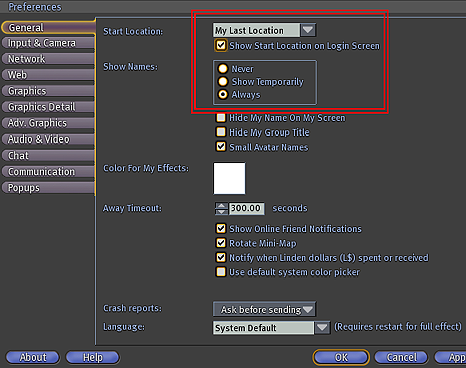
Here's how the bottom of your login screen looks before you make the change, and how it will look after right after you've changed checked the "Show Start Location on Login Screen" in your "Preferences."
Before |
After |
3. Where it says "Start Location:" and currently "My Home," select the drop down menu and change it to "<Type Region Name>."
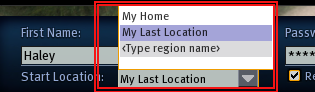
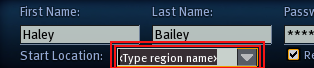
4. Select the text, type in the name of the region you wish, and click "Connect."
 Posted by Lisa at July 30, 2007 02:23 PM
Posted by Lisa at July 30, 2007 02:23 PM
Bio
Collected Works
Email: lisa@lisarein.com
finetuning.com
Glossary
Hiding
It's Alright
James and Marybeth
lisarein.com
Monsturd Movie
Monsturd Theme Song
Monsturd Video/Trailer
Music
Number Two
On Lisa Rein's Radar
O'Reilly Network Weblogs
O'Reilly P2P Directory
Poltergeist
Rain
Shake All Over
Something Better
Spunky Funk
Wander
XML
XML.com Resource Guide